How to Add or Remove Categories on Your Website in iPublisher CMS
Managing categories on your website using iPublisher CMS is simple. Follow the steps below to add, remove, or hide categories from your site's menu.
How to Add or Remove Categories
Managing categories on your website using iPublisher CMS is simple. Follow the steps below to add, remove, or hide categories from your site's menu.
Step 1: Add a New Category
- Sign in to your iPublisher CMS account.
- In the left-hand sidebar, click on Menu.
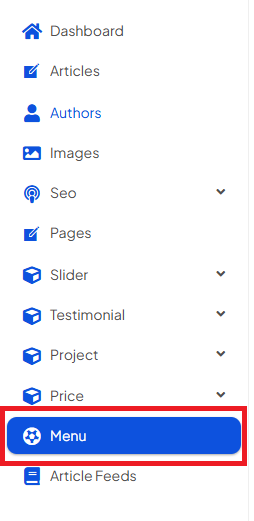
- Ensure "Menu" is selected from the dropdown at the top.
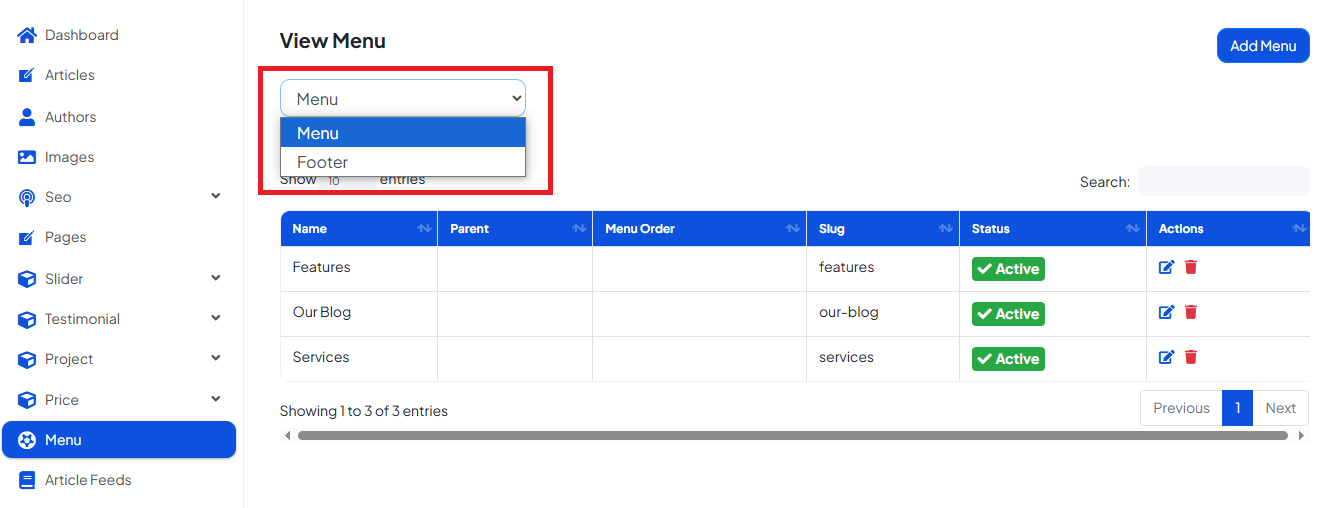
- Click the “Add Menu” button. This will open the Add Menu Setup popup.
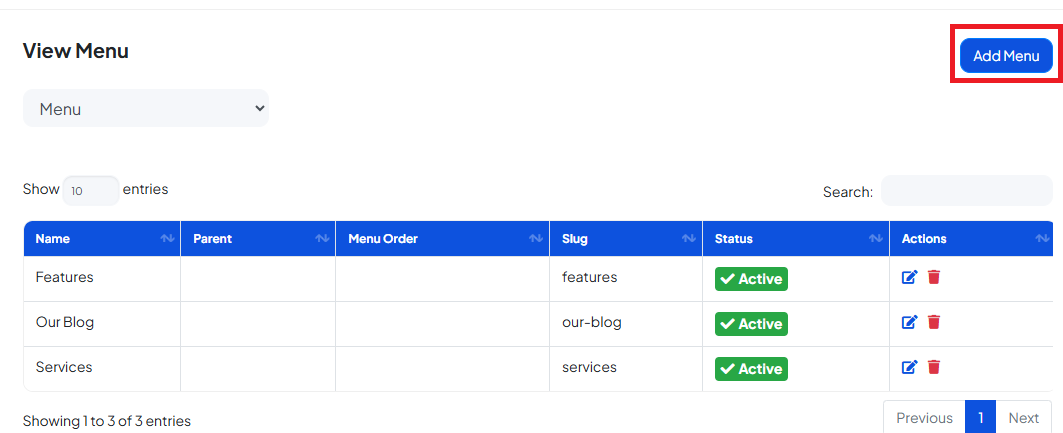
-
Fill out the Category Details in the pop-up:
- Page Type: Select the type of page to default for adding category.
- Parent Category: Leave the parent category empty.
- Menu Order: Enter the position number for where this category page should appear (e.g., enter 3 to make it the third item). Make sure the number isn't already used.
- Meta Details: Add a Meta Title, Meta Description, and Meta Keywords for SEO.
- Active Toggle: Turn this on if you want the category to be visible in the menu.
- Premium Toggle: Turn this on if the page should be accessible to premium users only.
- Click "Save Changes" to add the page to your menu.
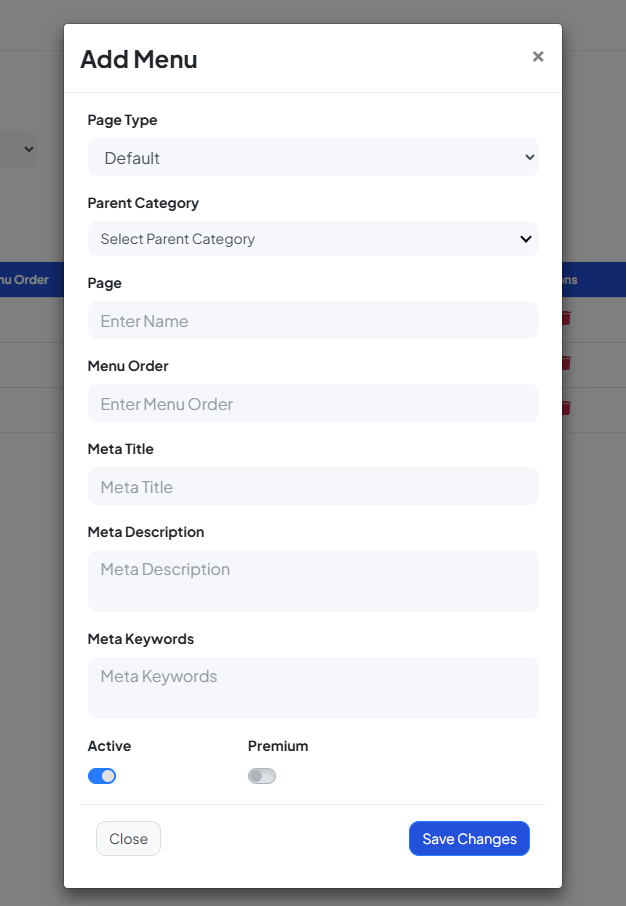
Step 1: Deleting a Category
- Go to the Menu section.
- Locate the category you want to remove.
- Click the delete icon next to the category name.
- Confirm the deletion when prompted.
Step1: Hiding / Disabling the category:
If you don’t want to delete a category but simply want to hide it:
- In the Menu section, find the category you want to hide.
- Click the edit icon next to it.
- In the Edit Menu Setup popup, toggle Active to off.
- Click "Save Changes" to apply.
This will hide the category from your site's menu without deleting it.
Need More Help?
If you need assistance with any specific part of the website setup or customization, feel free to consult our other help articles or contact our support team. We’re here to help!


