How to Change General Settings (Logos & Site Info) in iPublisher CMS
iPublisher CMS makes it easy to update your website's basic settings, including logos for light and dark themes, social links, contact info, and more. Follow the steps below to customize your general site settings quickly.
General Settings Logos & Site Info
Step 1: Log In and Access General Settings
- Log in to your iPublisher CMS account.
- From the left-hand sidebar, navigate to Settings.
- Click on "General Settings" to open the configuration panel.
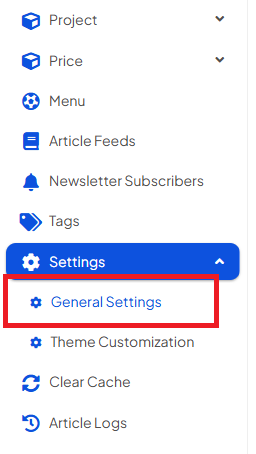
Step 2: Edit Your General Site Information
- The General Settings section is organized into 8 key categories:
- Site Info: Site title, language, article date display, favicon.
- Header Logos: Upload separate logos for light and dark themes.
- Footer Logos: Upload separate logos for the footer in light and dark themes.
- Social Links: Add or update links to Facebook, Instagram, X (Twitter), Telegram, Bluesky, and TikTok.
- Header Scripts: Add custom scripts (e.g., analytics or tracking).
- Footer Scripts: Add additional scripts to be loaded in the footer.
- Contact Details: Update your email, phone number, physical address, Google Maps link, and short business description.
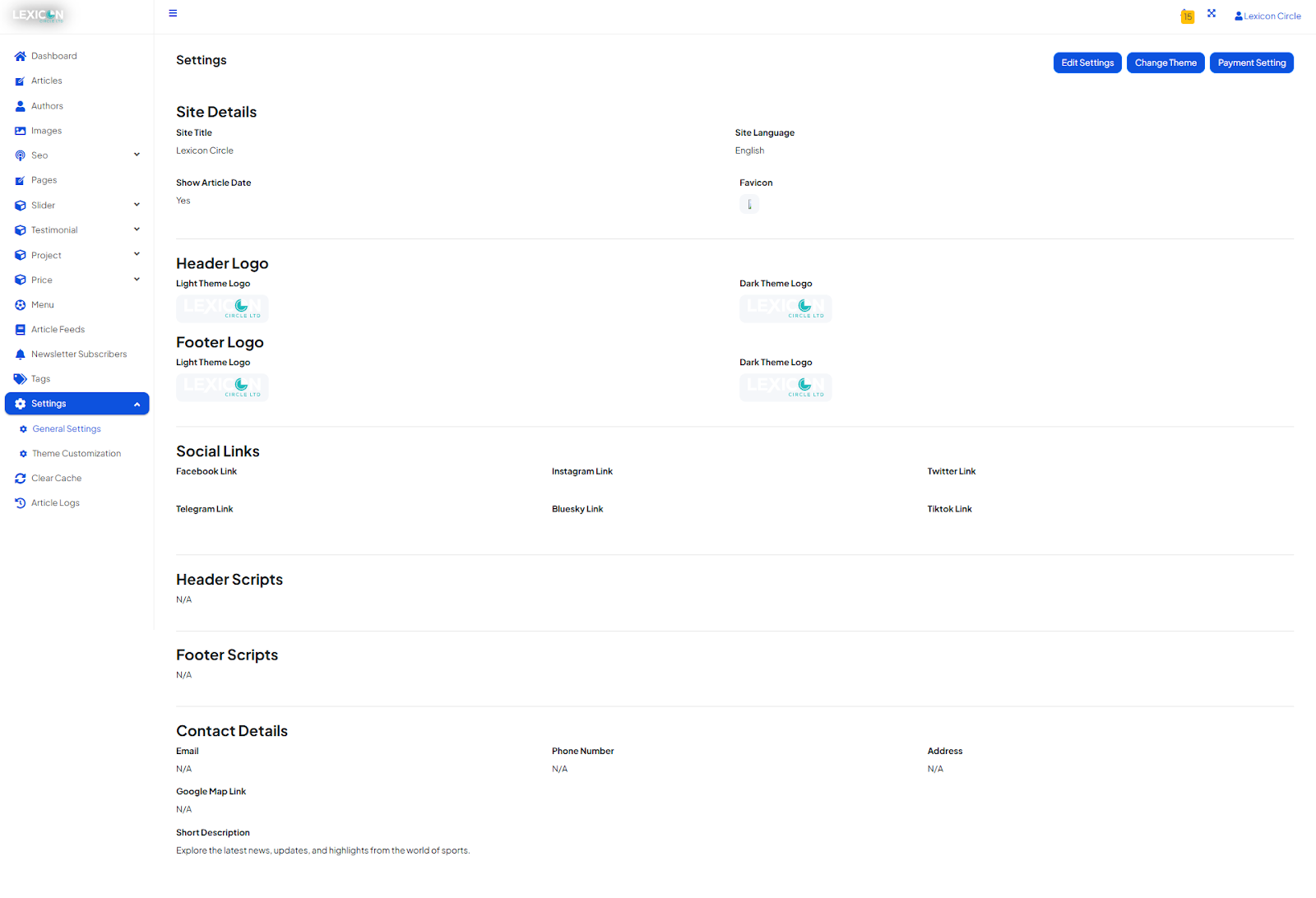
-
To update any information:
- Click the "Edit Settings" button.
- All fields will become editable.
- Make your changes.
- Click "Submit" at the bottom of the page to save.
To make any changes, click on the edit settings button. The fields will become editable now.
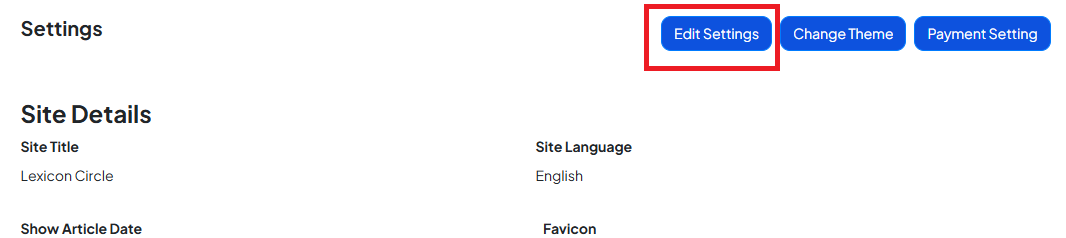
Step 3: Change Your Website Theme
If you want to change the entire theme of your website:
- Click the "Change Theme" button located at the top right of the General Settings page.
- Choose a new theme from the list.
- Click "Submit" to apply it.

Select the theme of your choice from the listed themes and then click on submit.
Need More Help?
If you need assistance with any specific part of the website setup or customization, feel free to consult our other help articles or contact our support team. We’re here to help!


